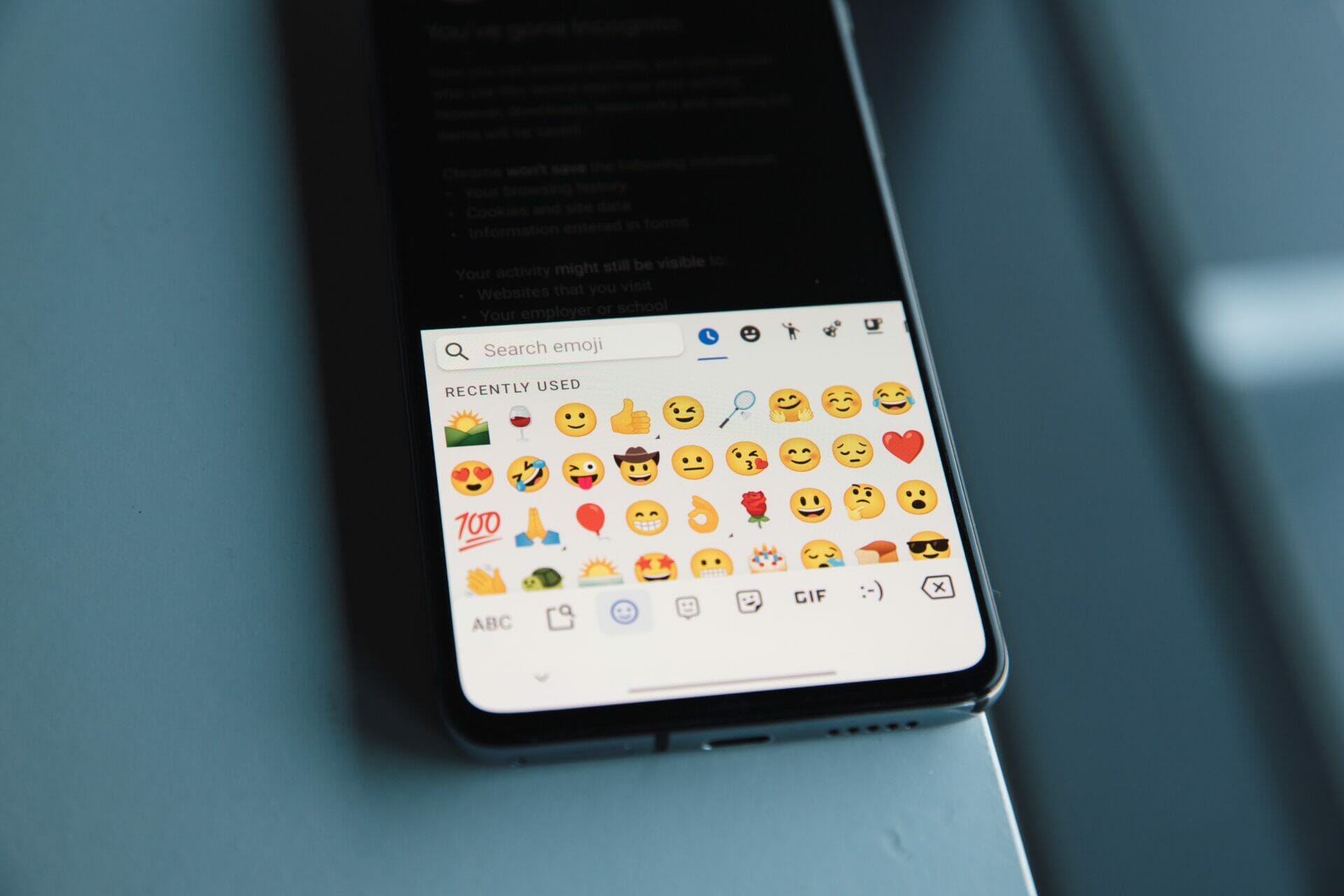Facemoji Keyboard is a popular keyboard application that offers a range of features, including emojis, stickers, themes, and more. However, there might be instances where you want to remove the Facemoji Keyboard from your device for various reasons.
How to delete facemoji keyboard: A step by step guide
Whether you’re switching to another keyboard or simply wish to free up space, this article will guide you through the process of deleting Facemoji Keyboard from your smartphone.
Step 1: Access Your Device Settings:
- Unlock your smartphone and navigate to the home screen.
- Locate and tap on the “Settings” app. The icon might look like a gear or a set of sliders.
Step 2: Find the Keyboard Settings:
- In the Settings menu, scroll down and find the “System” section. Tap on it to access more options.
- Look for and select “Languages & input” or a similar option. This is where you can manage your device’s keyboard settings.
Step 3: Manage Keyboards:
- Within the “Languages & input” section, you’ll find a list of active keyboards on your device. Look for “Current keyboard” or “Virtual keyboard” options.
- Tap on “Current keyboard” or a similar option. A list of installed keyboards will appear.
Step 4: Select Facemoji Keyboard for Removal:
- Find and tap on “Facemoji Keyboard” from the list of active keyboards. This will lead you to the keyboard’s settings page.
- On the keyboard settings page, you may find an option named “Uninstall” or “Remove.” Tap on it to initiate the removal process.
Step 5: Confirm Removal:
- A confirmation prompt will appear, asking if you’re sure you want to uninstall Facemoji Keyboard. Read the prompt carefully.
- If you’re sure you want to proceed, tap “Uninstall” or “OK.” This will start the uninstallation process.
Step 6: Uninstall Facemoji Keyboard:
- Your device will now uninstall Facemoji Keyboard. This might take a few moments, depending on your device’s speed.
- Once the uninstallation is complete, you’ll receive a notification confirming that Facemoji Keyboard has been removed from your device.
Step 7: Adjust Keyboard Settings (Optional):
- If you intend to use a different keyboard, you might want to set it as your default keyboard. Return to the list of active keyboards in the “Languages & input” settings.
- Tap on the new keyboard you want to use and set it as the default keyboard for your device.
How to delete facemoji keyboard: Final Thoughts
Deleting the Facemoji Keyboard from your smartphone is a straightforward process that involves accessing your device’s settings and managing keyboard preferences. Whether you’re transitioning to a different keyboard application or simply streamlining your device’s functionality, following the steps outlined in this guide will ensure a smooth removal process. Remember that you can always reinstall Facemoji Keyboard or explore other keyboard options if your preferences change in the future.
Don’t forget to check out “How to connect ubotie keyboard to ipad.”